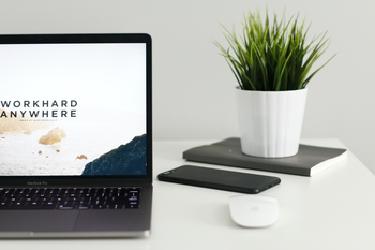
This is part 2 of my complete productivity system breakdown; this part focuses on executing. For the whole picture, start with part 1 here.
In part 1, we saw the essential principles of my system and how I go about planning. I showed how I do layers across various time frames, what’s a project and a mega-project, and an example of quarterly planning. This time we will focus on the executing part, which covers monthly planning, weekly planning, and daily planning. Those sections are geared toward what I will do each day. We deal with the actual tasks instead of the projects; hence the name is executing. While they are on another level of the productivity system, they still follow the same guiding principles are everything else:
- Plan the next day, the night before
- No more than five projects at the same time frame
- Keep an easy to reach/add to/write inbox
- Be deliberate about your time and where you spend it
- Know where things will be used next and put them there
- Plan work projects the same way when possible as personal projects
Planning Philosophy
Definitions
Like the first time, let’s start with some definitions before we dive deeper into the how and why. In the execution section, we mainly deal with Projects, Tasks, and Reminders. Here, projects are the same as in the planning stages: a collection of tasks that will require more than one day of work and can last up to a week. Next, we have tasks: they are actions that will take more than 15m and less than a day that needs doing on a given day. Finally, we have reminders: those are actions that will take less than 15m; as such, they are generally not time blocked unless I happen to have a lot of them.
The reasoning behind this split is to make it easier to time block (more on that below) the right task while not forgetting the small routine things. For example, cleaning the litter box needs to happen, and it takes me a couple of minutes, but I don’t need to say I will do it between 9:05 am and 9:10 am. I can do it whenever I have a 5m available. The same applies to asking a co-worker for a follow-up or a meeting, the meeting itself will be a task, but the request can happen whenever I have some time. However, sometimes I will have multiple follow-ups or multiple similar reminders to do, then I will group them into a block in my schedule instead, which is a part of time blocking.
Time blocking
Time blocking is very simple but effective; you schedule in advance for every minute of your day. Saying it like that usually makes people fearful “What every minute?! I’m going to have to spend just as long doing that than working”, but the thing is there are rules to prevent that exact thing. It becomes a relatively easy and low-cost way to plan your entire day with those simple rules in place.
First off, I plan tasks, so things that are 15m or longer, then on top of that, the smallest block I will prepare for is 30m. Given the usual preparation and setup cost of things (opening the app, getting mentally ready, etc.), going below 30m wouldn’t make much sense; by the time you’re ready to do the thing, the block is already over. If, on the other hand, it took you 15m top to write that email, then you can move on to the next block; no harm in finishing faster.
On the other end of the spectrum, I also try not to go too long, so a block can’t be longer than 90 minutes. However, if I want to work longer than that, I will put a small break at around 90 minutes since it’s an ideal length to focus solely on a project without being exhausted. So really, at worst, on a highly fragmented day (which never happens), I would have 14 blocks to plan (7h / 30m) realistically though I have 5-7 blocks to plan most days.
Other than planning your time, the other key idea is that life happens, and when it does, you need to re-adjust your plan. A time block planning shouldn’t be set in stone, things will sometimes take longer (especially at first) or less time than estimated, it’s ok. There might also be emergencies or unexpected things thrown at you; if so, roll with it and adjust the remainder of the day as soon as you got 5 minutes. When you do, though, since you have everything laid down, you know what to move or change, so it’s straightforward, and nothing falls off in a crack somewhere waiting to jump in your face.
Executing system
Now that we’ve seen the “why” and the principles, it’s time to see how it all works together in Obsidian and with probably fewer plugins than you expect.
Tasks handling
As with planning, everything starts at the top and feeds into lower levels on the project side, but for tasks, things are different. Since you can schedule/reschedule a task to the next day/week/month, they can “flow upward” in the hierarchy. So, for example, a task for today may become a task for next month instead.
That’s one reason why at the execution level, most of my days/weeks/months follow a similar pattern in templates and workflows; each of them has a section dedicated to gathering tasks. That section acts as a “todo list” of sorts for that period; for example, I will add it to the weekly planning list if I have a task that needs doing next week. That way of working allows me to put tasks at the right spot for me to handle them next, be it for planning or executing.
Those list of tasks also allows me to quickly see the load of a particular day to adjust things differently. It also prevents me from having an overwhelming hundred tasks long list that I need to look at or pick from. Those never-ending todo lists are one of the worst things for motivation since, by design, they have no end, which is why I decided to go more deliberate with multiple lists I manually handle (which I also touched in Automatic vs. Deliberate Productivity What’s Best for You )
Weekly planning
Let’s look at a weekly planning example to see that workflow in action. The goal of that planning session is to look first back and then forward to make sure nothing got left out and see what’s coming.
Some small parts were left out, like the queries, to keep the template short.
## Reflection Section
![[Annual Review 2020-2021#Core Pillars]]
### Moods
*mood query here using dataview*
### Habits
*habits graphs created using the tracker plugin*
### Mindset
*In another note normally but pasted here for readability*
- Things (3) that went well this week
1.
...
- Things (3) to look forward to
1.
...
- Things (2) to watch out for
1.
...
## Planning Section
### Collection:
- [ ] Hey Aside
- [ ] Teams
- [ ] Downloads
- [ ] ClickUp Work
- [ ] Inbox list
### Planning:
- [ ] Calendar (2 back + 2 forward)
- [ ] Month [[Monthly projects]]
- [ ] Week [[Weekly Projects]]
- [ ] Plan week
- [[Weekview tasks]]
### Next Week Tasks:
- [ ]
As you can see, the template is pretty simple and split into two sections: Reflection and Planning, like the quarterly one we saw previously. As for the previous example, I designed the reflection portion to make me stop and see things that I might have missed. That’s also why I included various data points like moods, habits, and what went well or less well. That gives me a pretty decent overall idea of the past week, and I can see what I need to adjust in the coming week.
Below that is the 2 “phases” of the actual planning session, collection, and planning. In the collection part, I go around the various places where I usually receive tasks or get reminded of a task I may have forgotten. Those tasks then get added to the “Next Week Tasks” list, which is also where I added tasks previously when I want to do them in that coming week. From there, I look in the upcoming week’s calendar events, the monthly plan for projects, last week’s projects, and finally, next week. In all of those, I take the time to update the project state and dates as needed. This way, I’m sure everything is up to date as of this week.
With this information, I look at which project to tackle this week and which one might need more focus if I want to finish them on time. Finally, I take all of the tasks in the “Next Week Tasks” list, and I move them to the day where I would like to do them. That is where those tasks section come into play since that is where the tasks end up until I’m ready to plan the day. I also repeat that whole process at the month level, except a month will feed into the weekly planning list instead of days (unless it’s a special event on a specific date).
Daily planning
After all this work of planning and distributing tasks, we finally reached the end, the daily planning. That planning typically happens on the previous night, so I can wake up and start the day with a complete plan and an idea of what I need to do. At this point, most of the work has already been done, so what’s left is pretty straightforward; I need to time block the various tasks for the day. A daily template looks like this:
# Planning
## Tasks
*Here is a list of tasks coming from the previous planning and/or yesterday*
## Reminders
- [ ]
## Blocks
- [ ] 09:00 Scrum
- [ ] 09:30
- [ ] 12:00 Lunch
- [ ] 13:00
#### DEEP WORK
- [ ] 13:30
#### DEEP WORK
- [ ] 15:00 Break
- [ ] 15:15
- [ ] 16:45 Shutdown
- [ ] 17:00 Dinner
- [ ] 18:00
At the top is the list of tasks I previously assigned to do that day, and it’s where I start. First, I move things that are reminders in the reminders section then look at grouping and blocks. Then I begin to time block by filling in the blocks section of the template with the tasks. I have some pre-filled blocks since those are the things I do daily, at the same time, like eating and our daily scrum meeting in the morning.
Once I fill all the blocks, I will handle leftover tasks on a case-by-case basis. Having many leftovers happens surprisingly often, especially with new projects or things I’m doing for the first time since it’s harder to estimate. As a default, when things are hard to measure accurately, I try to inflate them by 25% to be on the safe side. As for handling leftovers, I put them in the next best possible place, tomorrow, next week, etc., as I explained above in task handling.
At this point, the only thing left is to do the work and adjust things as needed if something happens. During the day, I also use the “Day Planner” plugin in Obsidian to display the blocks in a friendly timeline fashion. Since it also can “follow” the time and scroll based on the current time, I can quickly see how much time I have left per block and what’s coming next.
Time cost
Looking at the whole system laid down like this might seems overwhelming still or maybe long and complicated. Looking at it in time spent planning vs. time working tells a different story, though. Since I’ve lived with this system for a little while now, I find it a lot faster than others for the same results. On average, I spend around 15m planning the next day, one hour on the weekly planning, 1h30 on the monthly planning, two hours on the quarterly planning, and two days on the yearly review.
Overall it’s only a tiny fraction of a day/week/month/etc., spent planning; it only looks a lot when put down at length in an article. It was a bit longer for the first couple of planning sessions since it was still new, but that is normal with any new system. As for the overwhelming, as I said, this is a system that evolved over multiple years, and I glossed over a lot of “why” to keep it brief. The main takeaway is to start small and grow with it or take the pieces you resonate with and play with them in your own system.


